"Ok Google" not working? Here's how to fix it
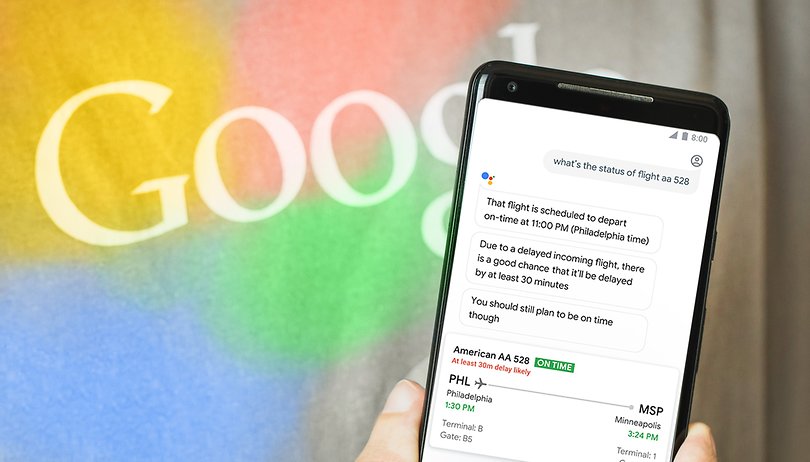
Google Assistant was supposed to help us all exist in a futuristic utopia where we carried our own permanently available assistants in our pockets. But this is real life, and at times the best tech just doesn't work. In this article, we have listed the steps you can take if the OK Google or Hey Google voice command has stopped working on your phone.
Jump to:
- Rule out all the simple fixes
- Check the microphone on your device
- Turn off Battery saving mode
- Update Google app
- Retrain "Ok Google" voice model
Simple steps to identify the problem
Sometimes you do not need to perform long-drawn, complex troubleshooting steps to fix a nagging issue. The solution could be something very basic. And that is exactly what we want to do here. Before we try out some of the more difficult steps, let us try a few basic ones to solve your 'OK Google not working' issue.
Make sure Google Assistant is turned on
As elementary it may sound, you will be surprised to know how many people may have simply turned the Google Assistant feature off and then wonder why it isn't working. In case you often hand over your phone to kids, they might, on some occasions, fiddle with the phone and turn off Google Assistant (and, therefore, the OK Google command). Before you even start doing the major troubleshooting steps, make sure Google Assistant is enabled in the first place.
Here's how you can do it.
- Open the Google app on your phone
- Tap the More option on the bottom right corner
- Tap on Settings
- Tap Google Assistant
- Scroll down to General
- Make sure the Google Assistant toggle is set to on.
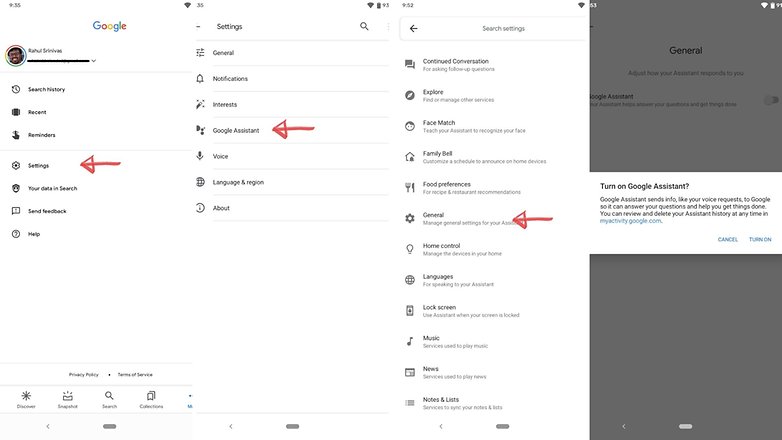
As an additional step, you may also want to check the following
- Follow steps 1 to 3 as above
- Tap on Voice and then tap Voice Match
- Make sure the 'Hey Google' toggle is on.
Make sure you're connected to the internet
This may be stating the obvious, but for most uses, Google Assistant does need Wi-Fi or mobile data to operate, so make sure your device is connected before you try a search. Also, and this is probably the oldest advice in the book, it never hurts to do a quick reboot – sometimes magic really does happen.
Check if you're not alone
It's always good to know if the problem you're facing is affecting just you. There have been occasions when people have noticed that the problem is on Google's side rather than yours. Check Twitter, Reddit, and Google's support forums to see if other users are complaining about 'OK Google' not working or 'Google Voice' not working. You can also try searching for a solution using the term 'Google assistant not working.'
Check your language settings
One fix that has worked for many users when faced with the dreaded 'Ok google not working' issue is to check the language settings on your phone. What if it turns out that the reason Google Assistant isn't responding to you is that you're speaking the wrong language to it?
Note that US English will be the default language for many users, but it's still worth checking in the Settings menu and altering as required. To do this, perform the following steps:
- Open the Google app on your phone.
- Tap the More option on the bottom right corner
- Tap on Settings
- Tap on Voice
- Check what language options are checked and make sure that the selected language is the one applicable to you.
This same menu will also show you dozens of language options, each one with a checkbox, so you can set primary and secondary languages if desired. Google will automatically detect which language you're speaking and switch between them automatically. If you're multilingual, be warned that voice recognition for languages other than English can sometimes be subpar.
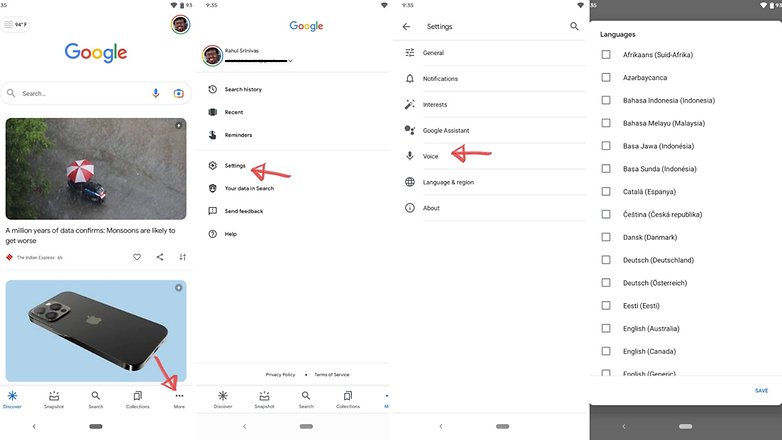
Updating your language pack may also solve your problem. From the same Voice menu, go to the section that says Offline speech recognition and download or update your English (US) language pack.
Check the microphone on your device
As a voice-based system, Google Assistant relies on uninterrupted access to your smartphone's microphone. When you open the Google app, the microphone icon on the right-hand side of the search bar should appear bold, with fully-formed lines. If it has a dotted line, you may have a problem with your microphone.
This may be caused by debris in the small microphone hole often found next to the charging port – have a careful poke around with a safety pin or similar to clear it out, and you'll often fix the problem. If that doesn't work, check the microphone settings within the Google app.
Occasionally, apps running in the background make noises that may interfere with the microphone picking up your voice, so check these too – and close any that you think may be making noises.

Turn off battery saver mode
Android smartphones of today feature a dedicated battery-saving mode that kills background processes to make sure you manage to eke as much juice from the battery as possible. An unintended consequence of this is that your Google Assistant (and the OK Google command) stops working because of this. It is a good idea to check if the battery-saving mode on your phone is on before you blame anything else for OK Google not working.
On stock Android, you can check if the Battery saver option is on by taking these steps.
- Open Settings
- Scroll down and tap Battery
- Tap the Battery saver option and make sure it is off
On other Android skins, the same option may appear under the name Adaptive battery.
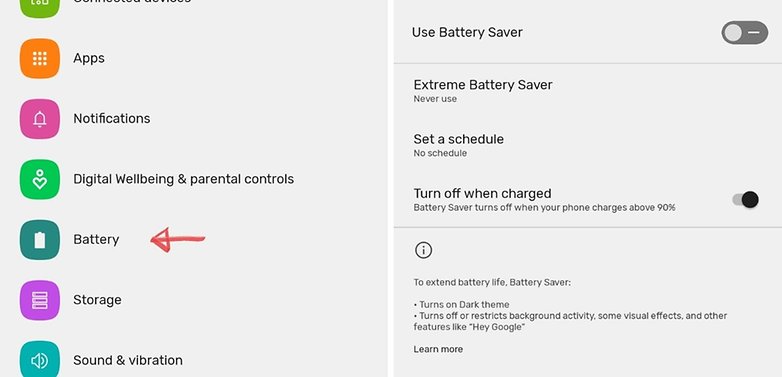
Update the Google app to the latest version
One possible fix to your OK Google not working problem is to ensure that your phone is running the latest version of the Google App. Here's how you can make sure you're on the newest version of the app.
- On your smartphone, open the Play Store.
- Search for the Google app.
- On the Google app page, check if you see the option to update instead of Uninstall.
- Update the app by clicking 'Update' and try if the issue is resolved
6. Retrain "Ok Google" voice model
Sometimes, for reasons unknown, Google Assistant doesn't retain the commands you have given it. If all else fails, it might be time to retrain your digital companion. Here's how you can do it.
- Open the Google app.
- Tap the More option on the bottom right corner.
- Tap on Settings and then tap on Voice.
- Tap Voice Match and then select the option that says 'Teach your Assistant your voice again.'
- Follow the on-screen steps.
Now that you have reached the end of this article do let us know if these steps helped you fix the issue. Additionally, do let us know if we have missed any useful fixes.
This article was last updated in June 2021. Older comments have been retained.




Only way I got working was connecting to a pc, then turn off, hold power and volume up. Clear Cache and restarted, wait a few minutes and worked ever since, has been months since worked
Thanks for the suggestions. Couldn't get "hey google" to work as before. Turned off battery saving mode and it solved my problem. My only concern is it must have changed during an update, because it used to work with battery saving mode on.
Thank you for the help. I just needed to update.
informative information
All I had to do was uninstall Google from the app store, then you will see that there are updates available. Don't install the updates and it will work. You will have to enable Google voice again from within the Google settings
These are obvious solutions to the most basic problems. What if it beeps and only listens but the user interface is not showing up? Have you guys ever encountered that?
My phone just started doing this too! About an hour ago. Google answers but no interface showing.
I had the same problem on an Galaxy S21+. The "Hey Google" would respond by voice but the Assistant interface would not pop up. Fixed it by going to the Play Store, searching for the Google app, unchecking the auto update option on the top right corner three dot menu and clicking Uninstall. This does not remove the Google app but only uninstalls the latest update which causes the problem. Go back to the Voice Match setting and turn it on...and now the Assistant interface pops up as it should.
Just started happening to me as well. Voice trigger only boots up the assistant but no interface. Complies with commands, but only in the background - if I say for instance "hey Google, discord" the app pops up. The assistant interface only comes up if I long press the home button, no voice activation at all. Faulty update.
Please give the right solution for me 😭
My device is Redmi Note 9 Pro, and I just updated it to Android 11. Before I experienced Android 11, Google Assistant would always pop up after I gave my voice command, but righy after I updated it to Android 11, it only shows "beep" sound without popping up the navigation box. How to fix it? 😭
The exact problem I was looking for yet this guy explains obvious steps like we're just born yesterday
Ronald Larsen thank you for the only response that has actually worked! I saw my last update was from about 5 days ago and had a feeling that was the issue, but I like to give a big name app like Google the benefit of the doubt. After checking/trying every other suggestion, uninstalling that last update did the trick. My husband had the same issue on his phone (newer model than mine) but it fixed itself within 2-3 days, so it really confused us why mine was still messed up. Thanks again!
Android 11 - Brand New POCO F3
No way "Hey Google" work automatically... the magical 4 dots do not appear...
unless I push the "Home" circle and activate it manually.
I checked all the article suggestions, plus some more detailed options,
but found nothing strange !
The "specific" Google App microphone permission is "Always ON", tough :-(
Any reasons for that??
My device is Redmi Note 9 Pro. I just updated it to Android 11, and the Google Assistant did not pop up after I used my voice command 😭
I had to retrain the voice model (step 6) - many thanks for your help
Oh look an instruction guide that basically says "We don't want to actually have to figure out what is wrong with our own software, so lets blame everyone elses...."
I had this problem before and managed to get it working using the instructions suggested by Ronald Larsen. I have today lost the ability to use this with Android Auto again. When I initially say 'OK Google' I get the 4 dots as usual and when I say Text ____ that message comes up on the screen along with the 4 dots apparently working. I don't hear anything further and the dots just disappear. If I try saying 'OK Google' again there is no response. I am getting really annoyed by this. Luckily I have handsfree in my car anyway so I can just go back to that but voice commands are so much easier. Any further help would be appreciated.
@ Ronald Larsen from 2018 comment. Your method still tried and true. Worked perfectly. I've done everything. Now Google is baked in system (androids) cannot be deleted nor can Bixby. So when others say disable Bixby you really can't. I deleted Google assistant. Deleted voice but once I did that the toggle for hey google won't stay on I couldn't even get it to move. Also when I tried to retrain my voice, just got a blue circle for a few seconds than a error message saying cannot connect try again or dismiss. I messed with all the settings, force stopped the apps ( Google, Chrome and assistant) cleared cache and data for all 3 nothing.
I compared my settings to my son's all the same. Yet his goggle assistant works just as it did prior to the new April 2021 update. My kids have the same phone as me. My daughter's did the same as mine. Assistant only works from home screen holding down the home button. At first got 4 or 5 colorful Google lines had to tap those to get the mic going than it'd work. That stopped. I thought it was my android auto. Tried to mess with those settings. So don't despair my fellow frustrated Google assistant lovers. I posted this on the Google store assistant app review because I've left numerous feedback comments in help sections in my Google home page with no help back or emails. My only extra bit of advice on top of Ronald's is make sure you disable the auto updates as I stated in my review I left. You have limited characters so I tried to be brief. In the search for those that aren't that tech savvy or newer to technology, open the Google play store in search bar type in Google click on it, do not open it or uninstall it. If you already uninstalled the updates do not clicked on install updates. On the upper right corner there are 3 dots click those and uncheck auto update. Do this for Google Chrome and assistant as well. Until Google figures out the bugs I'm leaving it as is.
So here's my review I left on Google play for Google Assistant with Ronald's instructions somewhat updated. I have the Samsung Galaxy s21+. FYI, all Google kept relaying to the same complaints were go to the Google app and leave feedback in the community and someone will get back to you. Guess what?? NO responses! I'm hoping this helps atleast one person. I've wasted hours. Please pass it along if it helps!!
I FIXED IT MYSELF. ANDROID USERS GO TO SETTINGS/APPS/select GOOGLE/UPPER RIGHT CORNER THERE'S 3 DOTS, select uninstall updates. Went into assistant app on home screen tapped mic said train voice followed directions. Everything back to pre UPDATE settings. MAKE SURE IN PLAY STORE & SEARCH FOR GOOGLE, CHROME & ASST APPS/UPPER RIGHT DESELECT AUTO UPDATES FOR THE FUTURE UNTIL THEY DEBUG THIS. I'M so happy they've still not responded to any feedback left on numerous occasions & THEY GET PAID!
I have a Samsung note 8 and cannot get the voice match to toggle on.. I keep getting a "trouble connecting" message.. I was told to update my android system webserver but it's disabled with no enable option.. I have no idea how it was disabled?
Oh my goodness thank you Doug!!!! the battery saver was my problem too!!!! Once I turned it off after reading your info it worked beautifully. Two months of trying everything .....google frustration!!! . Unbelievable!!!!