How to recover deleted notifications on Android

The Android notifications menu can fill up quickly, and there might be occasions when you accidentally clear it without properly checking it. If you've done this, and think you might have accidentally swiped something important into non-existence, you can still get it back. Let's find out how.
Before Android 11, things were a bit tricky in case you wanted to take a peek at old notifications. Stock Android 11 users, however, can recover and see recent notifications on their Android device without too much fuss. Note that this feature is not available yet for many Android UIs that are already on Android 11. If you own a handset that uses an Android UI that doesn't support this feature natively, there are several apps that could do this for you.
Contents
- How to access Android notification history in Android 11
- How to see old notifications on ColorOS 11
- How to See Your Notification History in Android 10
- App-based solutions
- How to access notification history using Nova launcher
How to access Android notification history
How to See Your Notification History in Android 11 (Stock Android)
To ensure that you have access to all notifications on your device - even after you thought you deleted them, you will need to turn on the 'Notification History feature'. Once this is done the tool will keep a track of every notification you received in the past 24 hours. Even if you swipe away notifications from the drop-down tray accidentally, you can still access them provided you have turned this feature on and you check it within 24 hours. Let's first check how to enable the 'Notification History' feature on stock Android devices running Android 11.
- Open the 'Settings' menu on your Android smartphone running stock Android 11
- Scroll down to 'Apps & Notifications' from the menu and select and tap 'Notifications
- Tap 'Notification history' and ensure that the 'Use notification history' toggle is enabled.
- Your phone will now keep a log of all notifications and it can be viewed for 24 hours
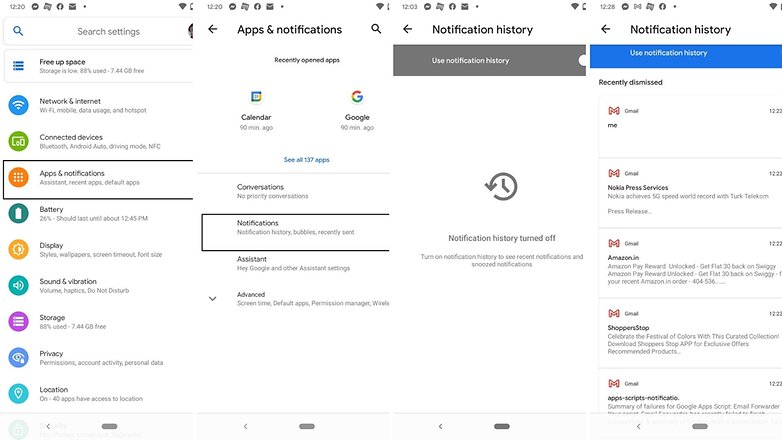
In case you had already turned on the 'Use notification history' option, you will be able to see a detailed list of notification your phone received in the past 24 hours. Once enabled, the list of notifications will remain blank for some time. Once you have received several notifications, you can access this menu to tap a notification and it will take you directly to the concerned app.
How to see old notifications on ColorOS 11
Oppo smartphones that run Color OS 11 also lets users access deleted notifications. The steps here are similar to what we saw on stock Android. This also means the user will need to turn on the 'Notification history' feature to start logging data. To access the notification history on ColorOS 11, you need to follow these steps
- Go to Settings
- Tap 'Notification & Status bar'
- Then tap 'Manage notifications'
- Select 'More'
- Tap 'Notification History.' and ensure that the notification history toggle is enabled
If you are on Android 10 or older, getting access to deleted notification can be tricky
How to See Your Notification History in Android 10
The notifications log feature was first introduced all the way back with Android 4.3 Jellybean and is still accessible from Android Lollipop through Android 10. The Notification Log enables you to view deleted notifications but it is only accessible through an almost-secret widget. On many phones, it seems that you need to enable the Developer Options first to unlock the widget and retrieve your lost notifications.
To unlock the developer options, go into your phone Settings > About Phone and then tap on the Build number several times. After 3 or 4 taps, you'll get an on-screen notification letting you know you are now a developer (it also adds a new section in your Settings menu).
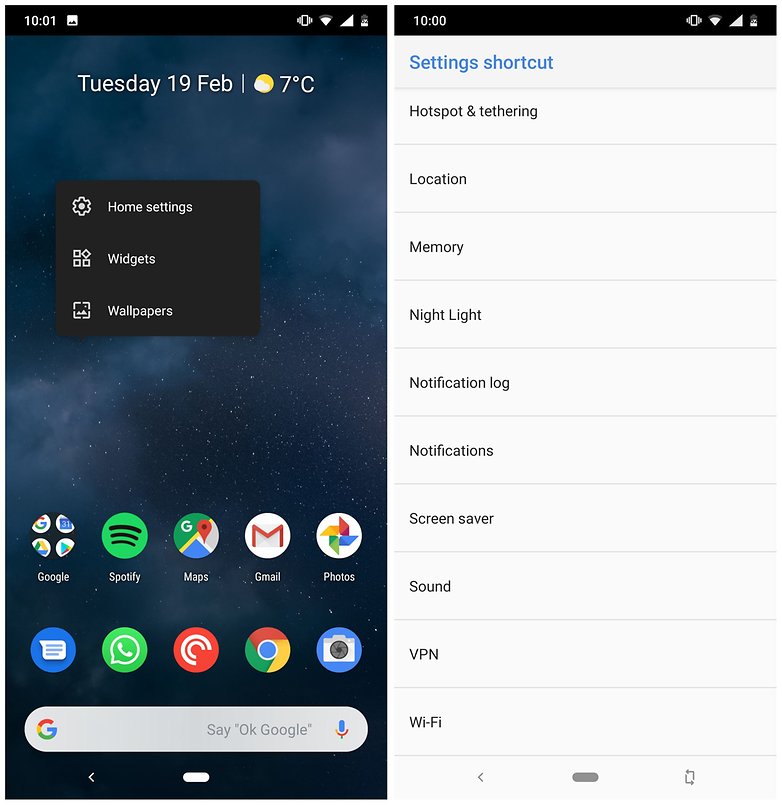
Steps
- Long-tap an empty space on your Android home screen then tap Widgets.
- Swipe left or scroll down the widget menu until you get to the Settings shortcut widget.
- Long-tap the widget until your home screens appear, then drag it to a home screen of your choice.
- In the Settings shortcut menu that appears, scroll down and tap Notification log.
- A Notification log shortcut will appear on your home screen. Just tap this, and you’ll have access to your notification history and be able to retrieve those missed notifications.
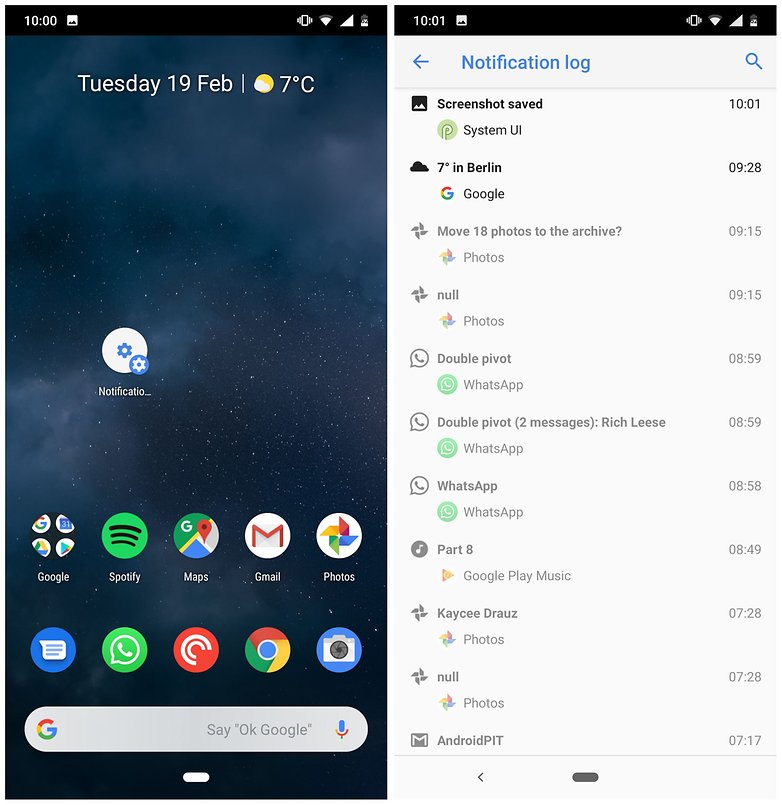
Once you're in the notification log, you'll see active notifications in white and notifications that you closed in grey. You can tap the grey notifications just as you would normally, and you'll be taken straight to the source of the notification.
App-based solutions
Notification History Log
The above solution works fine for stock Android users, but we were disappointed to find that it wouldn't work on phones that had a different UI setup, such as is the case with Samsung phones. Fortunately, there is a useful app that will work on all phones that allows you to effectively recover and manage your notification history.
Notification History Log by ikva eSolutions is a well-designed app that keeps a log of all notifications (up to one day old, but you can pay for a more far-reaching history), and after you activate the 'Advanced History' settings, it allows you to bring up the app responsible for those notifications. You're able to blacklist certain apps and customize what gets recorded for recovery. All in all quite useful, even with the free version.
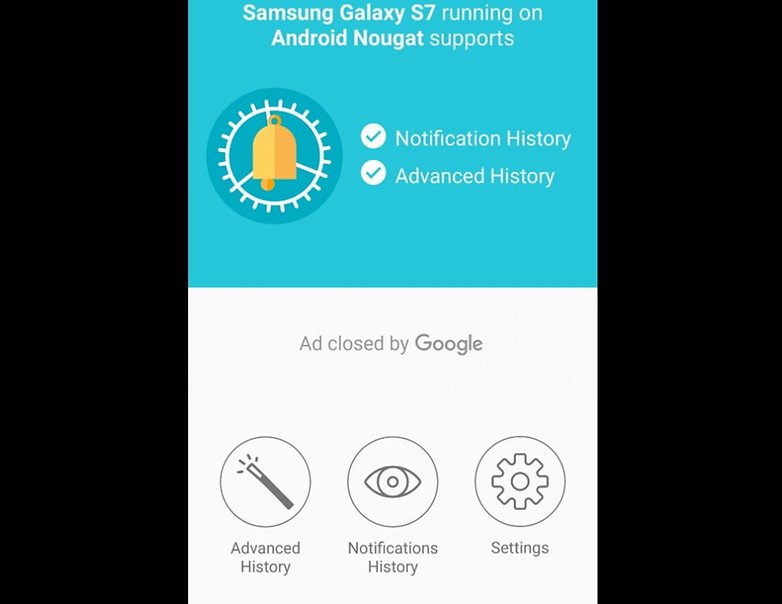
How to access notification history using Nova launcher
If your phone's UI deviates too far from Android stock, you might want to consider installing a new launcher instead. While we have a list of favourite launchers available for your Android phone, Nova Launcher is always a favourite and comes particularly recommended for this purpose.
Thanks to Karl Bell, who commented with this tip for retrieving your notifications using Nova Launcher: From the Nova launcher widget itself, select Activities and then Settings. In the options presented under Settings, you should find the Notification Log.
Have you ever accidentally deleted your notification history? How did you try to recover it? Let us know in the comments.
This text was updated in March 2021, but previously published comments were preserved.




Misleading subject! I often don't even know which one I ended up dismissing because it just happened to scroll under the thumb due to the arrival of a new notification. Seeing the notification log won't be very helpful because there is no easy way to tell which of those I might have just dismissed. Besides, if the dismissed notification happened to be old, then it may not even exist in the log (the log only keeps the last 50).
Have you tried this notification history log app: https://play.google.com/store/apps/details?id=com.CLogix.notification.history
really helpful thanks
I'm already in developer mode on my Samsung Note 10+ and there is no "Settings" shortcut.
All I want to do is view recent Public Safety Alerts, which seem to have been moved from the "Messages" app to the "Notifications". When I swept the notification to the right, I didn't expect the alert itself to become inaccessible.
Need to see recent alerts on Note 10+ (Verizon)
Did you figure it out?
-
Admin
Dec 2, 2019 Link to commentInteresting information
TeslaCoil Apps says that Nova Launcher has no such feature, because that would be collecting personal customer data, which they have pledged to never do. I do not find any notification-log feature myself under Nova Launcher settings.
long press empty space on your homescreen > widgets > long press activities (shortcut) > scroll down and press Settings (white icon) > scroll down to notification logs. Hope this helps.
I have entered developer mode and tried all the steps above. I'm using a Sony Xperia X. I need to recover a notification from this morning to be able to file charges for breaking an order of protection for the safety of myself and my 2 year old son.
I followed the steps as what you suggested but I cannot find notification log on my phone. I use Tecno Camon I. Android 7.0 and it has HiOS v3. 2.0
Yo! What the hell is the Build Number?
Thank you! :) Cool. I've just done the steps in the article like:
1. set the developer mode
2. at the widgets I did drag & drop the settings / notifications icon
Now I can see the notification log history, BUT the problem is that
I can only see the main title for a particular notification. For example:
I can see that I had an instagram notification at 21:00, but I can't see what was that exactly? It only shows that "Instagram 21:00" but I can't check what was this notification is about... :( Was it a friend request from somebody or something else... If I tapped on the notification itself then it just opens up the instagram app (as the article said), but I can't see what was the notification about.
I use a Samsung SIII Neo GT-I9301I (Android version = 4.4.2)
Could you help me to explain how can I see what was my instagram notification is about exactly?
The notifications log works on my Moto G5 but it only goes back a few hours to a day max. Any way to go farther back like a week without using a third party app?
Check my blog www.tricksspot.com for some great tech tricks. Do let me know in the comments your feedback or other queries
I am using Huawei P 10 Lite I can't get my notifications back.. How do I do it?!
HUawei P10 you may try this out androidcure.com/recover-lost-notifications-on-android-phones/ I found it on the web.. hope this help!
I have an s7. There is no settings widget on my phone. Is there another way to view old notifications without the widget?
Install Nova launcher. You can keep using Samsung's default launcher, like myself, but it comes with a useful widget. Follow the same steps as above but instead of just finding the "Settings" widget, you want to find the Nova launcher widget, there are 2. Select "Activities" and from there it will show up a large list. You'll then scroll down and find Settings, select it to drop down everything under settings and find Notification Log. Tested and works for myself.
Even my phone keeps a log of all notifications (up to one day old, right iam using Sony Xperia XA dual it keeps all the notifications to one day old.
app shortcuts and settings shortcuts can also be accessed with Nova launcher via "activities" and easily used in conjunction with Zooper or Kwgt widgets..
I have a settings s/c to security settings top right hand corner on my home screen, and another invisible shortcut for Nova screen lock next to the power button..