How to connect an Android smartphone to your TV
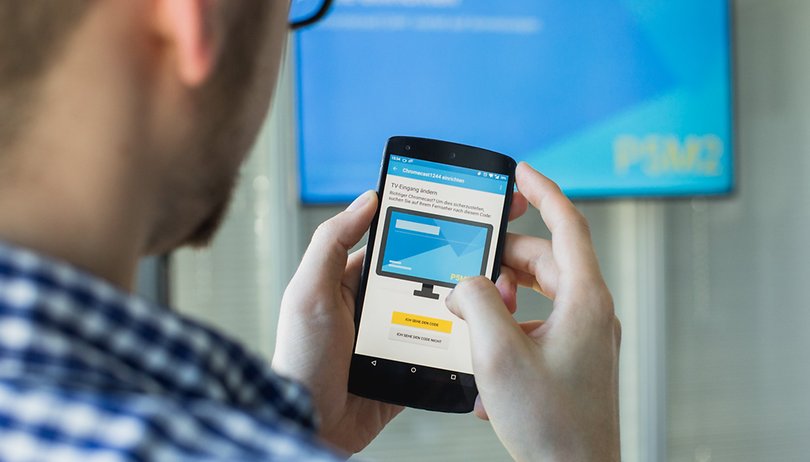
Although it might seem like it, it's not very difficult to stream photos and videos and mirror your phone or tablet screen onto your TV. If you haven’t tried it yet, we’ve got an easy guide on how to connect your Android smartphone or tablet to your television. Read on for the details.
Jump to:
- Connect your Android to your TV via Wi-Fi
- Useful apps for casting to your TV
- Using Google Chromecast
- Try a cable connection
- Options for older devices
- Alternatives you can try
Connect your phone to a smart TV wirelessly
It’s pretty easy to hook up your phone to a Smart TV thanks to Wi-Fi Direct. It is a standard which allows devices to connect to each other without requiring a wireless access point and enables you to connect your phone to your Smart TV seamlessly. Want to broadcast a YouTube video or a Twitch stream? First, you need to enable Wi-Fi Direct on your TV (most modern smart TVs should support it), then open the content of choice on your phone, tap the share button and select Wi-Fi Direct. Your TV should show up on the list of devices. Just select it and start broadcasting!
If you want to share your holiday photos with friends and family, that's also possible via Wi-Fi Direct. From the Google Photos app, just select the ones you want to show and again tap the share button.
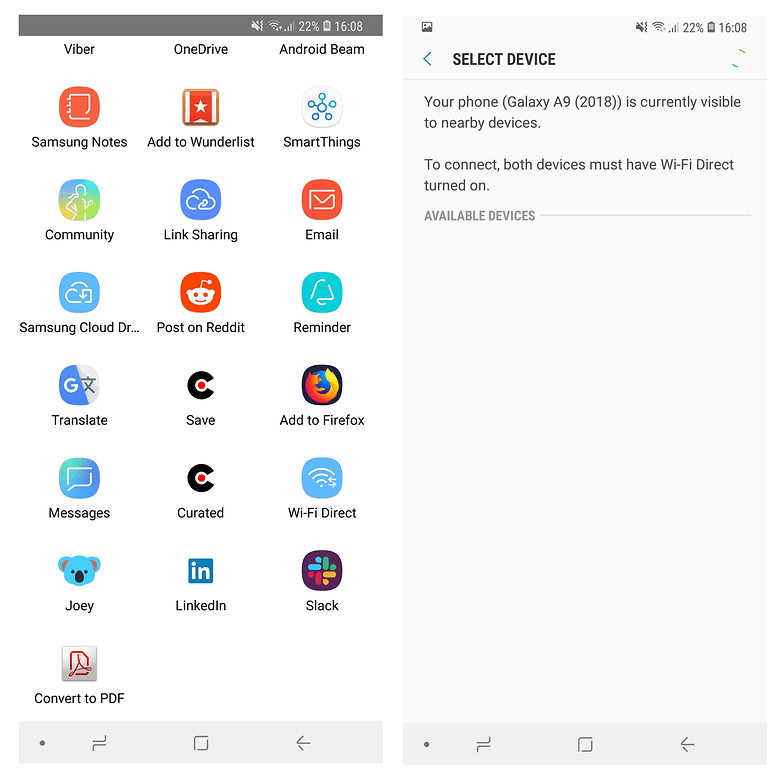
Of course, you also might want to show off your mobile gaming skills on the big screen. For this, some smart TVs from major manufacturers like Sony and Samsung offer screen mirroring, allowing you to display the content on the big screen. Samsung phones specifically have an option called Smart View which automatically searches for nearby screen mirroring and Chromecast devices.
Using Bluetooth to connect your phone to your smart TV is also an option, but only for streaming audio. Of course, that can come in handy if you are using a service like Spotify and want to play the music on a TV that's hooked up to a powerful sound system.
The right app can help
Free streaming apps like ‘iMediaShare - Photos & Music’ come in handy. They let you transfer photos, videos and music from your smartphone or tablet to Smart TV or other DLNA-enabled devices, such as sound systems and set-top boxes. With iMediaShare, you can select by file type and also play videos in automatic succession on your TV. Another option is to install Android apps on the TV itself.
Casting over a wireless network is usually associated with delayed playback on Smart TVs. This doesn’t matter so much with casting images, but it can make transmitting video a little annoying.
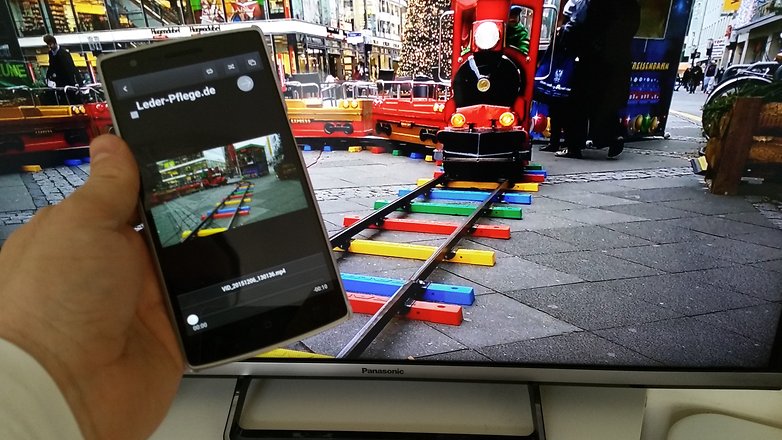
Use Google Chromecast
Then there’s the Google Chromecast. This device allows you to cast content from your Android smartphone or tablet right to the TV. All you need to run it is the Google Home app, which you’ll find for free in the Play Store, and plug the Chromecast into the HDMI port of your TV.
In the Google Home app menu, just select Cast Screen/Audio, then tap on the blue button, then select the device you'd like to connect to.
Alternatively, some devices have a Cast button found in the quick settings pane, found by swiping down from the top of your device's screen. If the Cast option isn't available, you might be able to add it to quick settings in your phone's options.
There are many apps for Chromecast, such as video streaming behemoth Netflix. And whosoever likes to show off photos or videos to friends can stream content via the ‘AllCast’ app. The second generation of Chromecast can be found in the Google Store.
Use a cable connection (MHL)
Bear in mind that you might not always be able to stream content from your phone to the TV via wireless connectivity. Anyone who wants to avoid problems like this should run a direct connection to the Smart (or regular) TV. You can do this with a smartphone or tablet via an HDMI cable.
While a compact HDMI output for tablets is hard to find, whether in the form of mini-HDMI or micro HDMI, you won’t need this for your smartphone. Most phones simply don’t have enough space for chunky adapters. This problem can be solved with the USB port expander Mobile High-Definition Link (MHL). MHL 3.0 even allows HDMI transmission of 4K content from mobile devices to Ultra-HD televisions.
SlimPort as MHL alternative for older devices
Google, along with other phone manufacturers, has not backed MHL, but rather SlimPort. Aside from HDMI, Slimport is can be used in combination with USB to output the signal to DVI, VGA, and DisplayPort. Unfortunately, that was only until the Nexus 6P and Nexus 5X. Neither still supports HDMI output, SlimPort or MHL.
SlimPort-compatible devices are becoming rarer, although some manufacturers, like LG and HTC, still include MHL and/or Slimport support in their phones, but at this point it’s becoming hard to rely on. You'll need to research your specific phone to be sure.

Other things you can try
If neither wireless streaming or MHL/SlimPort are a solution to connect your Android smartphone to the TV, then perhaps you can simply plug it into the USB port of the TV. In this way, stored photos and videos can be also displayed on the TV from the internal memory or microSD card.
Have you used these methods to connect your phone to your TV? Or do you have an alternative method? Let us know in the comments!




Whether you have an Android, Apple, or Windows there are cheaper ways – Apple TV and Google Chromecast – to display wirelessly on a non-smart TV. Secondly, a totally adaptable zoapi setup is suitable too.
My TV, reciever and such are wired to my network via CAT6. All my android devices can "see" them on the network. Various apps popup the connections as options to use all the time. it's actually a bit annoying how easy it is to accidentally share info to another device.
-
Admin
Aug 10, 2019 Link to commentSincerely if one has a smart tv what is the use of connecting a phone?
i dont get mobile service at home.have to travel 5klms to get signal.(painful when codes are sent to mobile for certain authentications.
i have samsung tv with set top box(satellite.also internet connection through activate me satellite.
can i connect somehow through either off these to get mobile service at home
many phones support wifi calling and related telephony. check your settings.
Can it be done... the other way around? I want to record "from" the TV... "to" my Android smartphone.
Aiming the camera at the TV... is the only way I know to do it.
I have an LG Smart TV, and a Pixel 2. Connection to the tv is a snap as long as you download the LG software for your phone and computer. All done on WiFi. Can even turn my tv on and off from the garage, when not in the house.
Usb 3.0/3.1 Type C supports direct type c to Hdmi connection via an otg like adapter (type c to hdmi). Samsung sells a good one. Works great on the S8 & no lag. From the s8, Samsung, LG, htc & Sony support this. But stupid OnePlus still doesn't support usb 3.0 like all other Chinese makers.
Just a note that Chromecast works perfectly well with many apps alone, without the Google Home app (which I've uninstalled). Any app showing the little Chromecast icon (even Google's own Youtube, etc.) with the streamed media will do it without Home.
Mhl has almost no support in contemporary phones anymore. USB c can support video out but there are a few different standards so know which one your device uses before buying USB c to HDMI adapters.
Any suggestions ?
I m planning to get a Smart TV. All i need to a Kodi App installed on my S4 and want to stream tv channels on the TV. I need to know do i really need a Samsung Tv or other brand would be fine for this whole thing ?
I use a excellent Samsung S5 along with a brilliant Samsung TV, WiFi enabled. This makes it easy to stream my videos and music collection.
Peace 🖖
i dont even own a tv. my PC does everything the tv does even better
Samsung Blu-ray Player already comes with an app (just download the Samsung Cast to your Android Smart Phone) , but as a consumer it's up to each person individually to decide if Google Chromecast -- or Roku -- works best for them :-)
Really? If I have a smart TV, what's the deal to spend money for a Google Chromecast?! Moreover, I'm a Nexus 6 owner and the only way to connect this phone to a smart TV it's through a Google Chromecast! More moreove 😀, if a TV is "smart", having the Youtube app, let's say, what's the deal to spend 60 USD (this is the price in my country), for a Google Chromecast?!
I buy dumb Tv's and just use my chromecast. I rather spend my 💰 on 📱's not 📺's
I'm already using it and thank god my TV came with a lan option too ,so it became easy ..and casting videos from smartphone is cool to shock and surprise the people watching tv sometimes by casting videos all of a sudden..from youtube
I do this to annoy certain family members in another room - I'll cast a video or song to howls of confusion 🖕🤓